If the audio stops working on your PiBoy DMG, there are a few possible causes.
The most common would be related to updating the OS or other software changes. Thankfully, there are various ways to fix this issue.
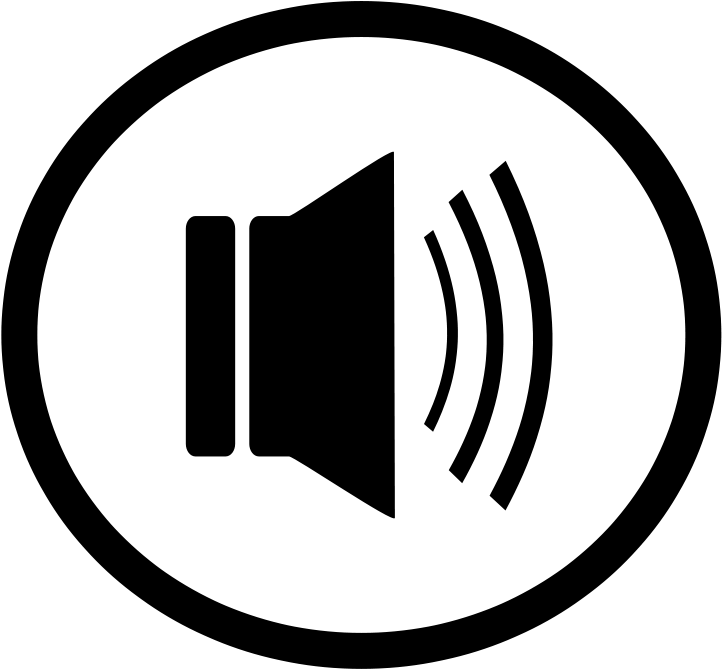
Figure 1: audio
Below are various methods to check that the audio configuration is correct. If one option does not resolve the issue, move on to the next.
-
Using the Emulation Station menu.
- Open Emulation Station menu by pressing the start button.
- Scroll to Sound Settings and press A.
- The first setting on this screen is volume. Set it to 100%.
- Set Audio Device to HEADPHONE. This assumes you are Retropie 4.7.1(or newer).
- Press B to exit Sound Settings menu.
- Open the Sound Settings menu again.
- The volume setting may have changed. If the volume setting stays at 100%, or decreases slightly, the settings are correct. You may set the volume to 100% if it has decreased slightly.
- If the volume reset to 0%, try changing the Audio Device to PCM, and check the settings by exiting and re-entering the Sound Settings menu.
- If the volume resets to 0% again, continue to the next method.
-
Using the Retropie Audio Menu
- On the main screen, scroll until you get to "RetroPie" and press A to open the RetroPie menu.
- Open the Audio menu. This should be the first option.
- Audio Output should be set to Auto. If it is not, set it to Headphone.
- Exit and reboot the Piboy. If the issue is not resolved, continue to the next method.
-
Using Raspi-Config from the Retropie Menu.
- Scroll to Raspi-Config on the RetroPie group menu. Press A.
- On the Raspi-Config menu, scroll down to System Options. To open this menu, press to the right on the Joystick or D-Pad to select "Select."
- Click B to go to the new menu.
- Scroll down to Audio and enter this menu by pressing right on the joystick or D-pad, then pressing B.
- Make sure the audio output is set to Headphone.
-
Using Retropie Setup.
- From the Retropie Menu click on Retropie Setup.
- Scroll down to Configuration/Tools and select.
- Scroll down to audiosettings and select.
- Make sure audio output is set to Headphone.
If none of the above methods fix the issue, shutdown the PiBoy, and insert the SD card into your PC.
- Open the SD card, and open "osd.cfg" in a text editor like Notepad.
- Find "classicaudio" and make sure there is a # at the start of the line to comment it out.
- Save and close the file.
- Safely remove the SD card and insert it back into the PiBoy DMG.
If the issue still is not fixed, contact support for further help. Please indicate in your ticket what version of RetroPie you are using, as well as your firmware version.
Article last updated on: 05 May 2022
