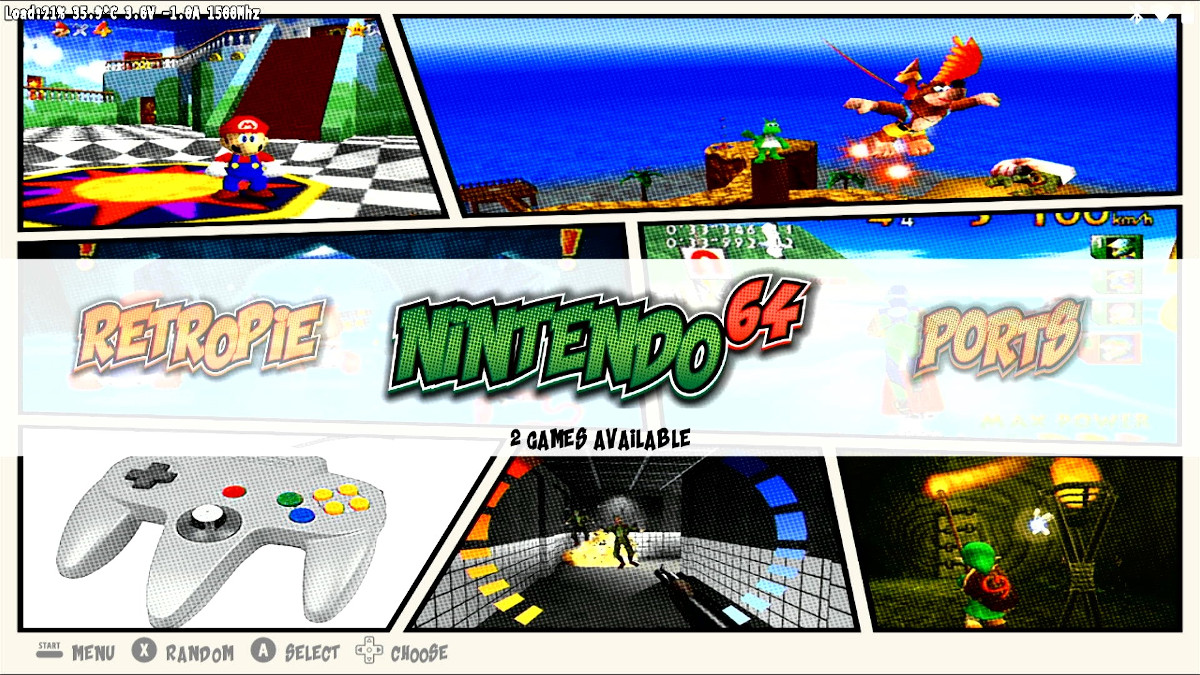
Figure 1: N64 emulation on the PiBoy can be improved by making changes in RetroPie.
There are a few things that you can do to improve the performance of N64 titles on the PiBoy DMG. This article looks at several changes you can make to your PiBoy DMG to get smooth N64 emulation.
Overclocking the Raspberry Pi
One of the first things you can try to improve N64 emulation is to overclock your Raspberry Pi. This will improve emulator performance for most of the games you might play, although the difference will vary from title to title. See this tutorial to learn how to overclock the Raspberry Pi in your PiBoy DMG.
It should be noted that more recent versions of the Raspberry Pi feature a “warranty bit”. This register/flag is set when changes are made to the Raspberry Pi that void the warranty for the board. Certain overclocking settings may set this bit and void your warranty.
Changing Emulators
Another thing you can do to improve the gameplay experience is to try different emulators. There are a variety of N64 emulators that can be easily installed in RetroPie. Often when a particular game isn’t as performant enough a change of emulator can make a difference.
You can install emulators in RetroPie by going to the RetroPie menu option from the homescreen, select “retropie setup” from the menu and then select “manage packages”. From there you can select from a list of available emulators. Below is a list of popular N64 emulators.
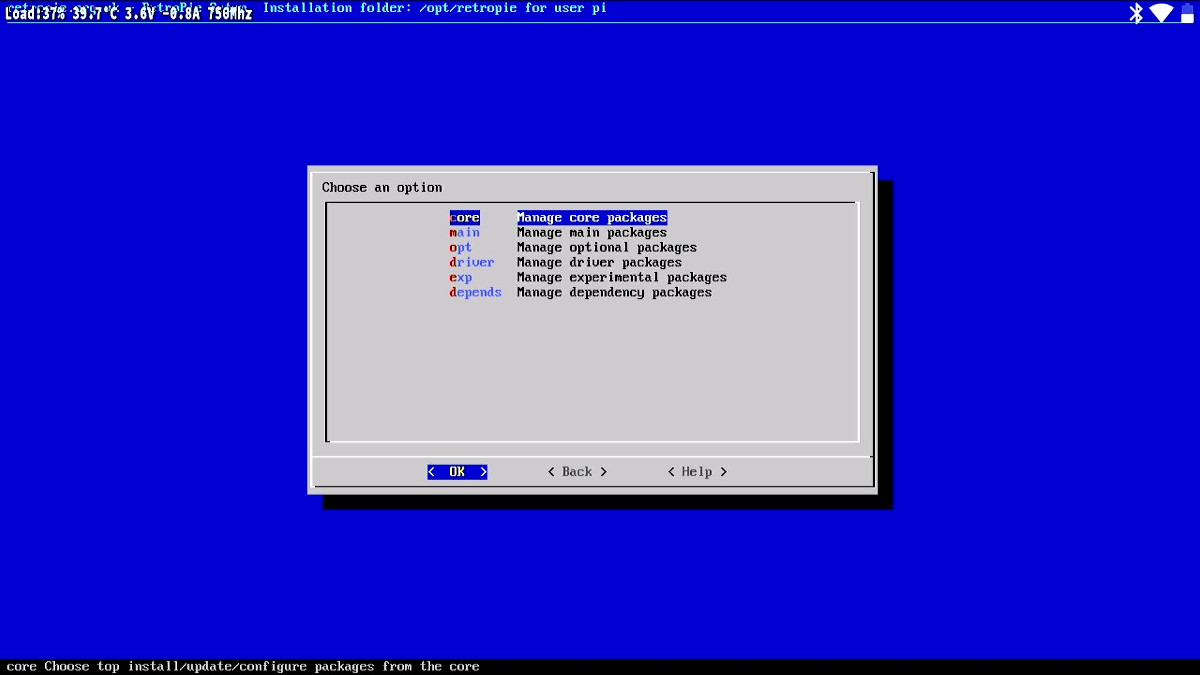
Figure 2: The menu location to install additional emulators.
- mupen64plus
- mupen64plus-next
- mupen64plus-gliden64
Changing Video Settings
The final set of changes you can make is to the video settings for each emulator. You can change settings such as resolution and framerate to improve performance. Making changes such as lowering the framerate or resolution can drastically improve a game’s performance with the tradeoff being the loss of some visual fidelity.
You can change video profiles per emulator. Do this by pressing any button after launching a game but before the game starts. From there select the default video mode from the menu. If there are different video modes available you can then change between them.
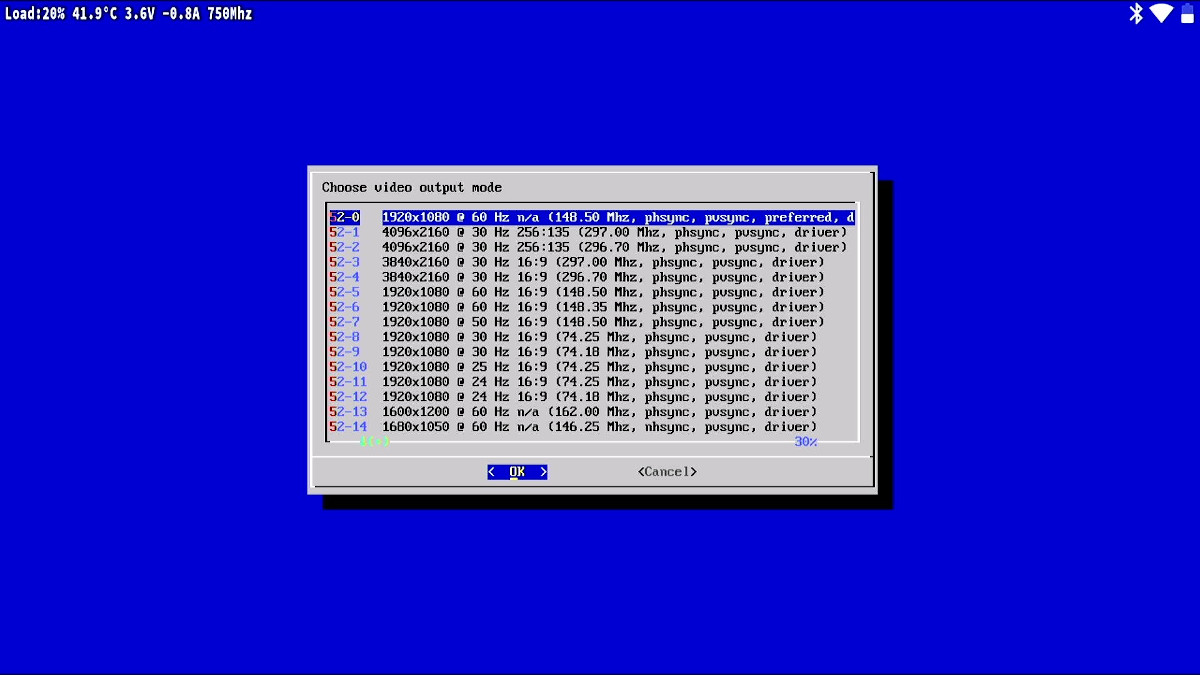
Figure 3: The menu location to change video profiles.
You can also change video setting per system in RetroPie. From the RetroPie home screen select the RetroPie menu option, select “configuration editor” from the menu, then select “configure basic libretro emulator options” and finally select the system to change settings for. From the menu options are available to configure video settings.
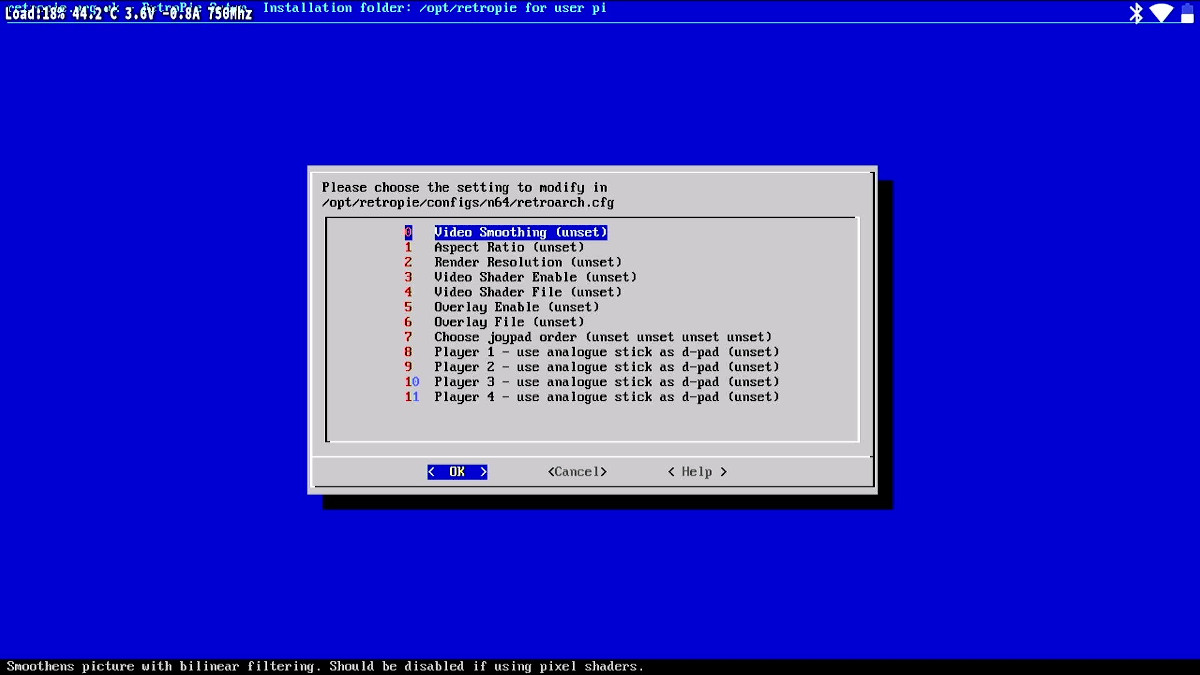
Figure 4: The menu location to change video settings for a given system.
Article last updated on: 09 Mar 2021
