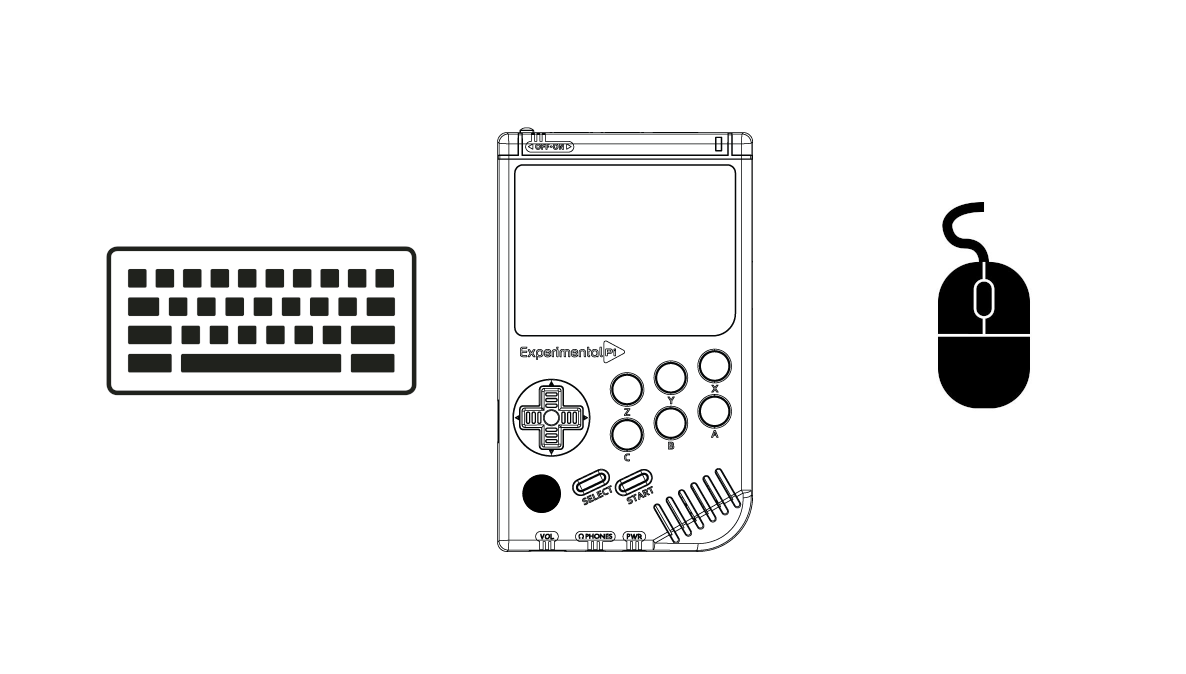
Figure 1: A mouse and keyboard can be used with the PiBoy DMG for game play or configuration.
Why use a Mouse and Keyboard with the PiBoy DMG?
A mouse and keyboard can be used with the PiBoy DMG, just like any other Raspberry Pi based device. A mouse and keyboard serve two functions when used with a PiBoy DMG. First, they are useful when running PC games on the device, especially when used as a console. For a further look at using the PiBoy as a console see this article. Secondly, a keyboard and mouse are handy when digging deep in to the configuration of RetroPie. Many of the menus and configurations tools, especially the command line, are easier to use with a mouse and keyboard.
Wired Mice and Keyboards
Almost any USB wired keyboard and mouse that are HID compliant will work with the PiBoy DMG. Sticking to major well known brands when selecting a keyboard and mouse is the best way to ensure the device is HID compliant. The official Raspberry Pi mouse and keyboard are a solution that is guaranteed to work if you’re looking for a foolproof solution.
Wireless Mice and Keyboards
When using the PiBoy as a console it can be especially useful to be able to put some distance between you and the PiBoy while still being able to use the mouse and keyboard as a controller. This is where a wireless solution comes in handy. We can’t guarantee that any particular wireless mouse and keyboard will work, however wireless mice and keyboards from the manufacturers below are almost guaranteed to work. This isn’t due to the PiBoy hardware specifically but due to the Raspberry Pi hardware and driver support of the operating system.
- Logitech
- Microsoft
A Quick Note About Usage
Wireless and wired mice and keyboards are plug-and-play with Raspberry Pi hardware. However, they are not always hot swappable and both devices should be plugged in to the Raspberry Pi, or in the case of wireless hardware, the dongle should plugged in before turning the PiBoy DMG on.
One Final Note
If you’ve attached a keyboard and mouse and are having problems with it, the most common solution for the problem is the change the keyboard layout. This can be done by running “raspi-config” from the command line and changing the keyboard layout to “Generic PC104”. See this article to learn how to access the command line in RetroPie.
Article last updated on: 09 Mar 2021
