
Figure 1: The ordering of ports and player numbers can be mapped in software with RetroPie.
1. Plug controllers in to the USB ports of the Raspberry Pi or configure wireless controllers.
We recommend configuring the mapping for each controller before continuing and changing the order. This video contains a section on controller button mapping in RetroPie.
2. From the RetroPie homescreen select the RetroPie option.
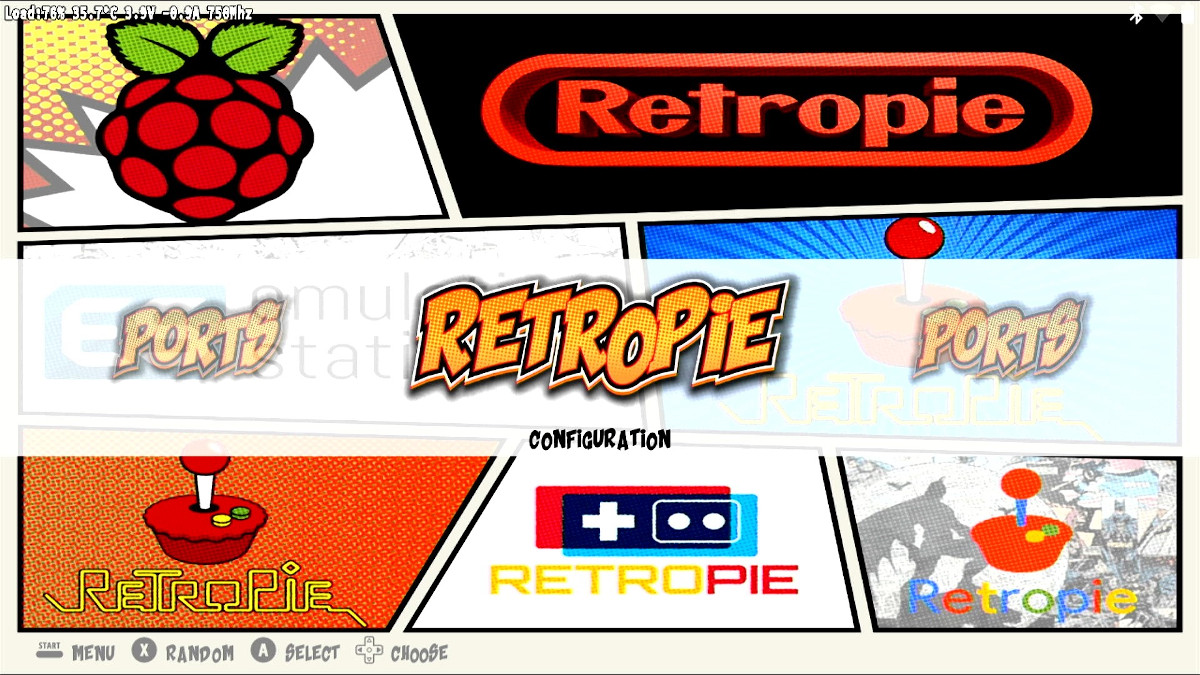
Figure 2: Select the RetroPie menu option from the home screen.
3. Next, select “Configuration editor” from the menu.
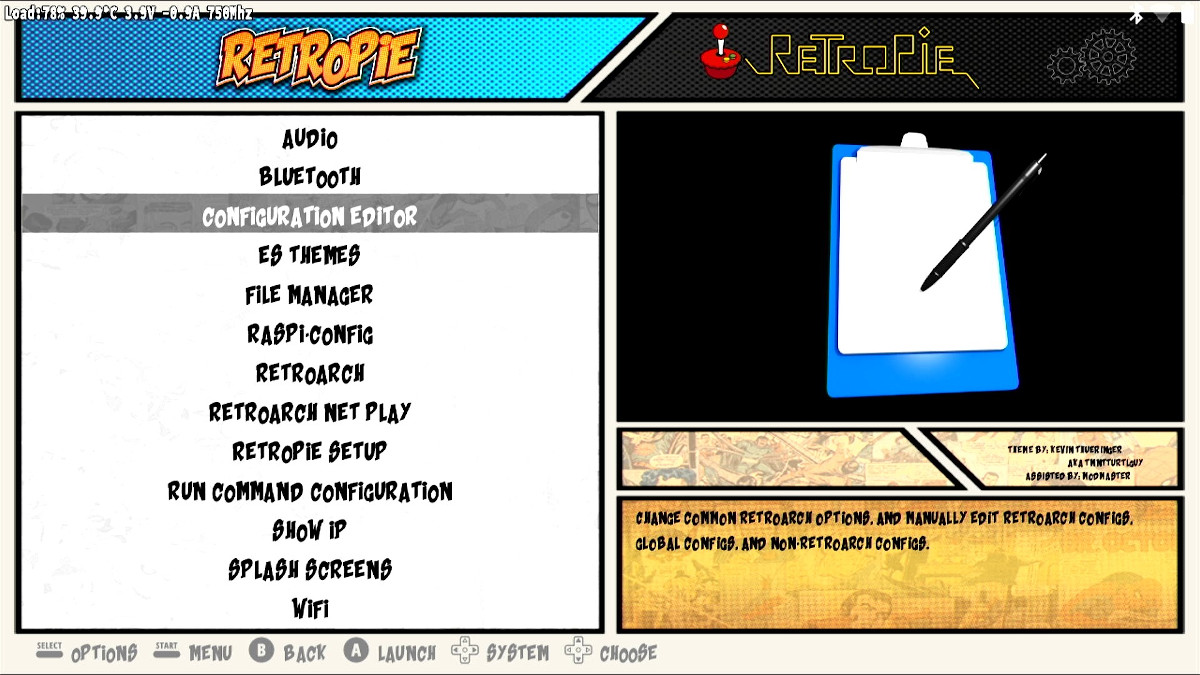
Figure 3: Select the configuration editor menu option.
4. Select the “Configure basic libreto emulator options” menu option.
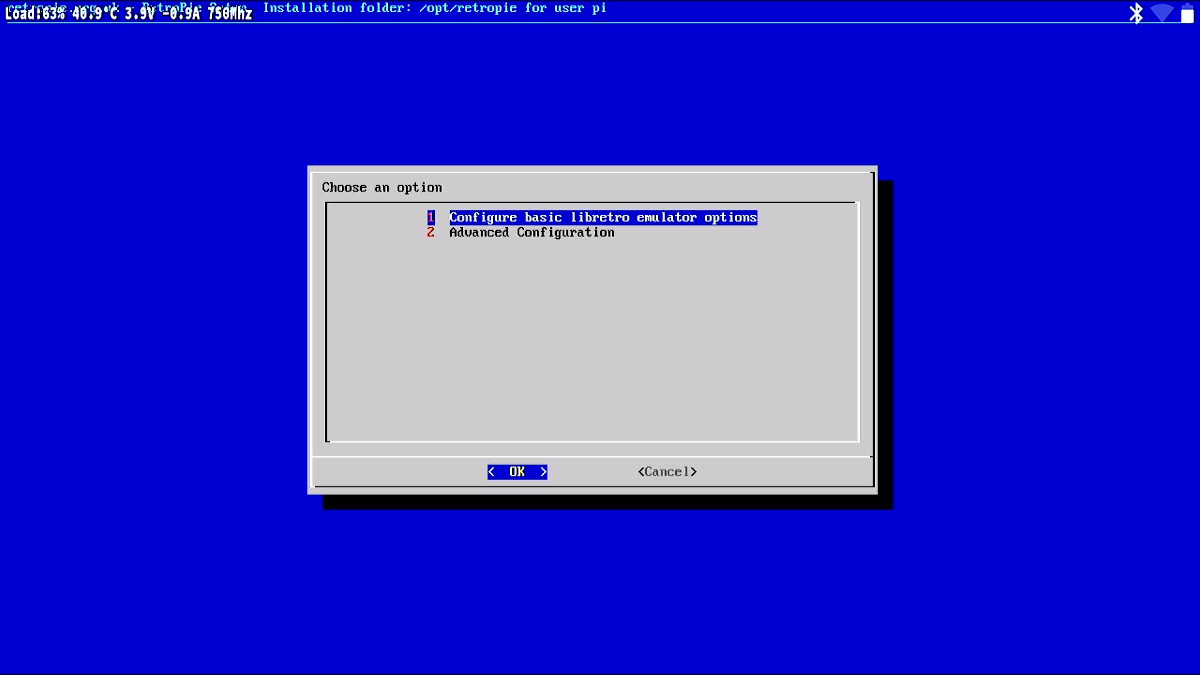
Figure 4: Select the configure libreto emulator options menu option.
5. Select the “Configure default options for all libreto emulators” menu option.
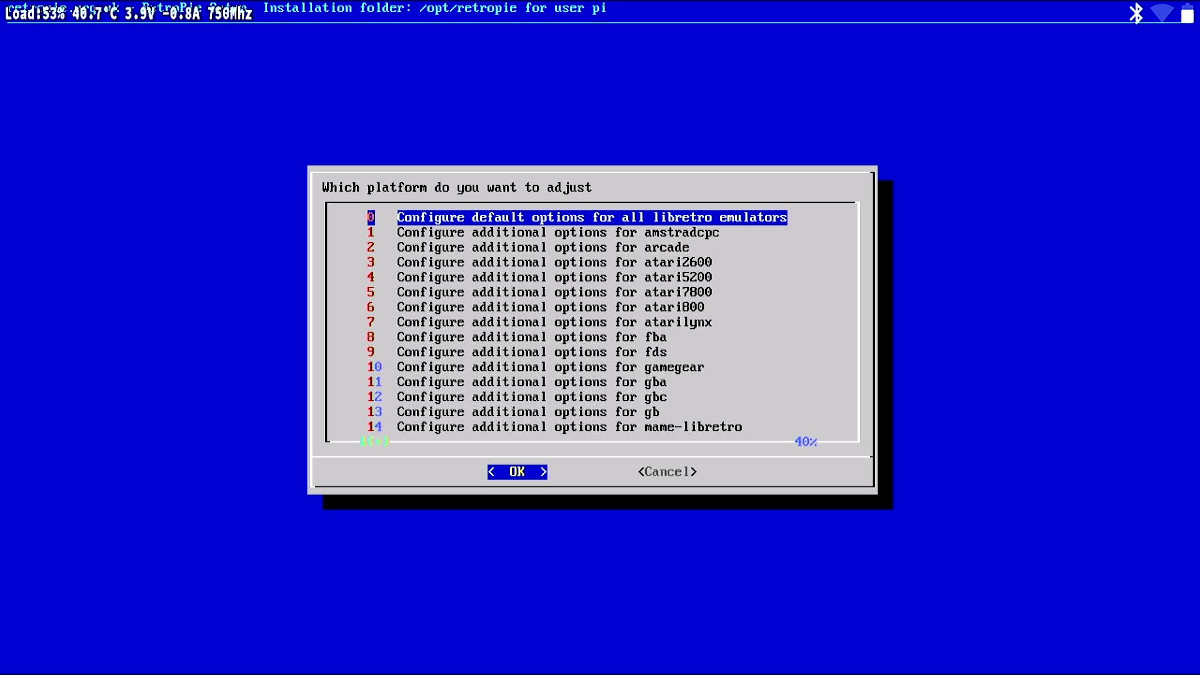
Figure 5: Select the configure default options menu option.
6. Select the “Choose joypad order” menu option.
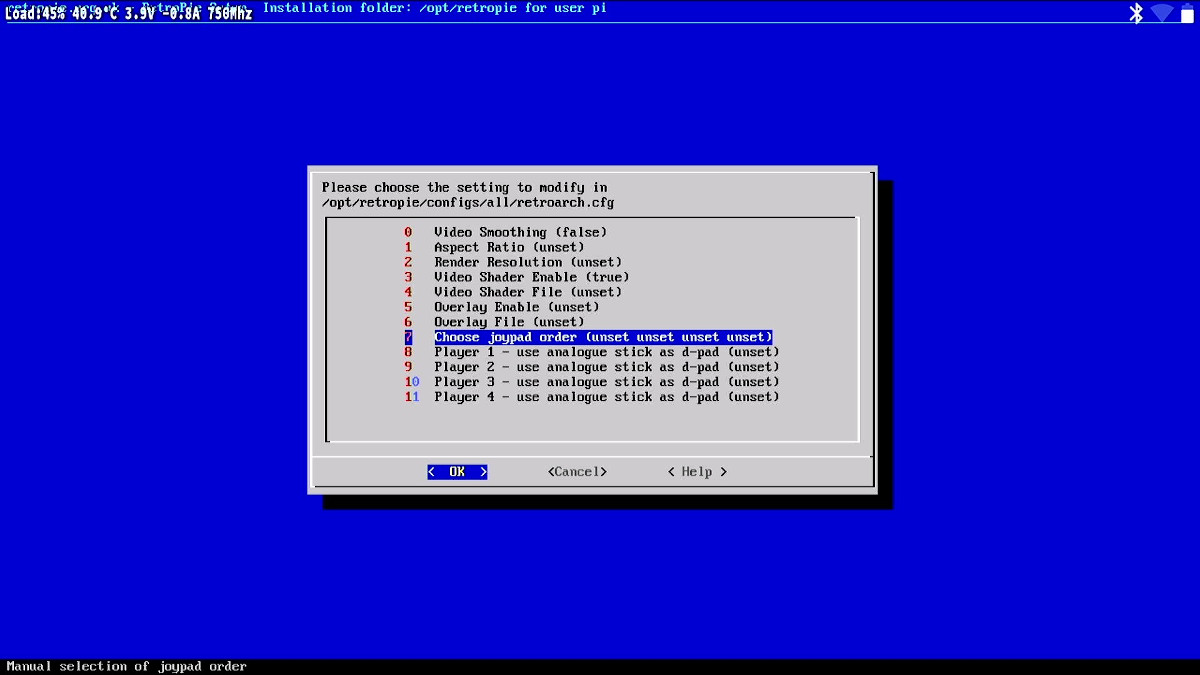
Figure 6: Select the choose joypad order menu option.
7. In the dialog, set the order you would like the controllers to be arranged in. There are four slots available, one for each USB port. If controllers are plugged in and detected they will be labeled by name.
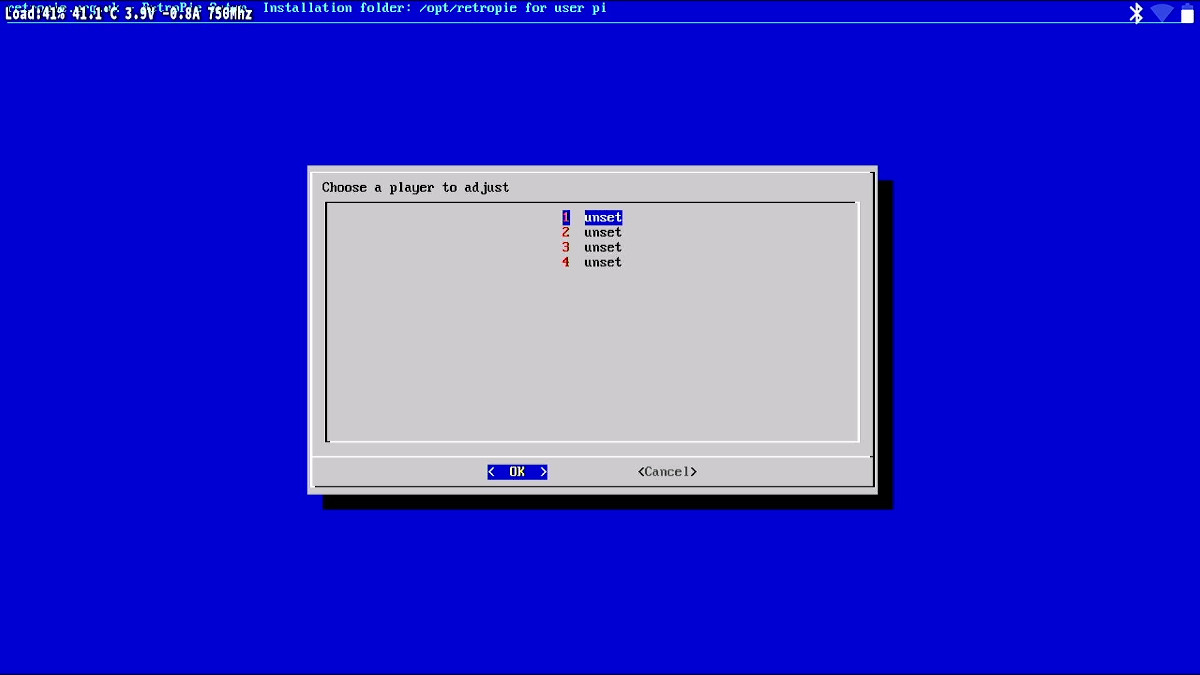
Figure 7: The screen for configuring controller ordering.
8. Select “OK” at the bottom of the dialog to save the settings.
9. Exit the menu system and return to the RetroPie home screen.
