![]()
Figure 1: The PiBoy’s power led brightness can be changed in the osd.cfg file.
1. Follow this tutorial to learn about how to gain access to the PiBoy’s osd customization file. The steps in the linked tutorial are need to modify the led brightness. Note that accessing the osd.cgf file is done differently based on which firmware version you are running. Continue with this tutorial at the point in the linked tutorial where you open the osd.cfg file.
2. With the osd.cfg file open locate the sections labeled “redled” and “greenled”. The numerical value below the text is the value to change. By default it is set to 100.
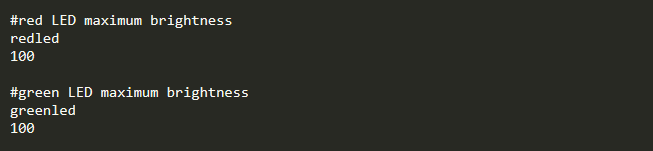
Figure 2: The location in the osd.cfg file to change the led brightness.
3. Change the numerical value below the text “redled” and “greenled”. The acceptable values are between 0 and 100, 0 turns the power LED off and 100 is full brightness.
4. If you are remoted in to the PiBoy save the changes to the file, disconnect from the PiBoy and turn the PiBoy off. If you are editing the osd.cfg via the sd card placed in a card reader save the changes to the file, eject the sd card from the computer and insert the sd card back in to the PiBoy.
5. Turn the PiBoy back on and the changes to the LED brightness will have been applied.
Article last updated on: 28 Dec 2020
